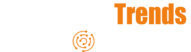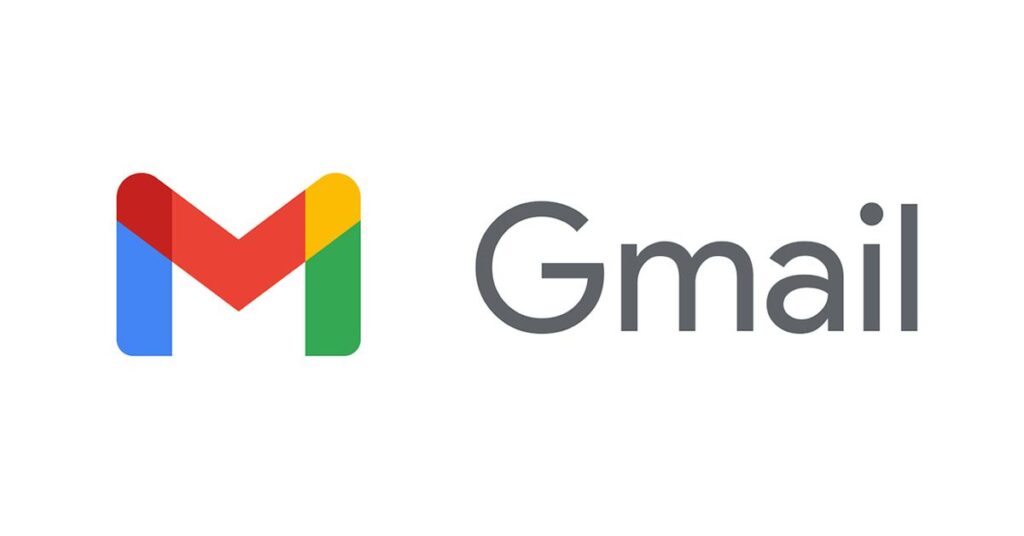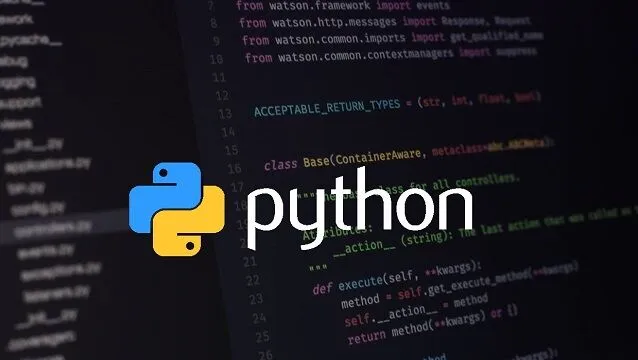Gmail’s filtering system provides a powerful and convenient way to manage email, but encountering issues, such as the forwarding option being greyed out, can be very frustrating. If you’ve been experiencing the issue of “gmail filter forward it greyed out”, you’re not alone. Many users have encountered this problem, and the reasons for this are not always clear. This post will explore the common causes for this issue, provide step-by-step instructions on how to resolve it, and offer tips for managing your Gmail filters more effectively. The goal is to empower you to regain control over your inbox, and to understand why the option to “gmail filter forward it greyed out” may occur.
Table of Contents
Understanding Gmail Filters and Forwarding
Let us define how Gmail filters and forwarding operates before we troubleshoot:
- Gmail Filters: Gmail filters let you automatically categorize, archive, sort, or mark incoming emails depending on particular criteria. These are quite strong and provide you significant email handling freedom.
- Forwarding Option: Often used when you need to merge many email accounts or distribute information to others, the forwarding option inside Gmail filters lets you automatically transfer emails that fit a certain filter to another email address.
- Why it is Useful: Gmail filters and forwarding are crucial tools for effectively managing your email and for also automating certain email related chores.
- Typical Use Cases: Users of Gmail filters and forwarding often use them to automatically forward all messages from a certain email address to another email or to automatically forward all emails with a specified keyword or phrase to another address.
Before you can fix forwarding problems, you must first understand these fundamental components.
Why Might the Forward Option Be Greyed Out?
Several things can lead to the “gmail filter forward it greyed out” problem:
- Verification Issues: To allow forwarding, Gmail sometimes demands that you confirm the forwarding email address. Should it not be confirmed or lose validity, the choice might be greyed out.
- Account Settings: Often found in the section on account options, some Gmail account settings or permissions might prohibit forwarding from being turned on.
- Security Policies: Organizational level security controls might also exist to stop email from being automatically forwarded.
- Browser Extensions: Some browser extensions or add-ons could interfere with the Gmail interface’s functioning, which would cause problems including greying out of buttons.
- Technical Issues: Sometimes the choice becomes greyed out due to temporary faults or malfunctions in the browser or Gmail interface.
- Outdated Browser or App: Sometimes issues arise from an older Gmail app or web browser.
These elements have to be taken care of if one is to be relieved from the annoyance of not being able to forward emails using a Gmail filter.
Methodical Guide for Correcting the Problem
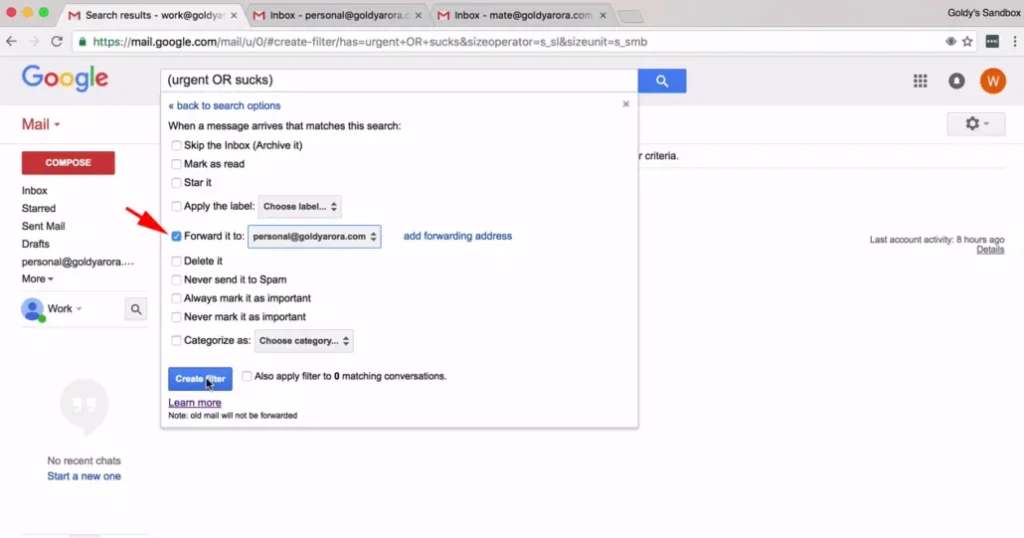
The “gmail filter forward it greyed out” problem may be resolved step-by-step here:
- Verify the forwarding address:
- See the “Forwarding and POP/IMAP” tab in Gmail settings.
- Verify the forwarding email address to be sure it is correct; re-verify if necessary.
- Should you no longer use an address, you should delete it and substitute the right address.
- Check account permission here.
- Check your Gmail account settings to be sure they have not changed or have limited your forwarding email capability.
- Look for any account security related settings that could be limiting access to this function.
- Review extensions for browsers:
- Turn off or delete any recently added browser extensions; these include ad-blockers and other additions that could be interfering with Gmail’s operation.
- See whether eliminating the extensions fixes the problem; then, you could decide to reinstall one extension at a time to find one is causing the trouble.
- Test another browser or app.
- See whether the issue continues using another web browser or the mobile app. Should it not show up in another browser or program, you know the problem stems from your main browser.
- If utilizing an other browser or device works, then you may concentrate on looking into the issues with your main configuration.
- Clear the cookies and browser cache:
- Clear the cache and cookies of your browser; typically, this fixes problems with website operation as the browser could have kept earlier versions of the website.
- You might have to re-log onto your accounts and re-configure your browser after clearing the cache and cookies.
- Change Your Browser or App:
- Make sure your browser or Gmail program is running the most recent version; older programs often create issues with website operation.
- Additionally enable automatic updates for your web browser so it may apply security upgrades as they become available.
- Test a Different Network:
- Rarely, network settings could cause certain features to not operate. Try connecting using another network to determine whether the problem still exists.
Following these procedures methodically should help you to fix the problem.
Troubleshooting certain problems
You could run across some particular problems here:
- Verification Email Never Arrives: Check your spam folder should you not be getting the verification email for a new forwarding address.
- Conflicting Extensions: A browser extension—especially one pertaining to security or ad blockers—may be the source of the problem; you could choose to disable all of them to see whether this fixes it.
- Account Policy Issues: Account Policy Issues: See your IT department whether there are any account restrictions prohibiting forwarding using a business or institutional Gmail account.
- Temporary Problems: Should none of the aforementioned actions prove successful, Gmail may be the temporary issue; in such case, you will have to try once again later.
These troubleshooting techniques will enable you to solve the issue by pointing up its underlying cause.
Control Your Gmail Filters Successfully
These suggestions for handling Gmail filters help to prevent future problems:
- Test New Filters: Before utilizing your new filters for production, always test them and ensure they are operating as you would have hoped.
- Regularly Review Filters: Review all of your current filters on a regular basis to ensure they are still working as expected and to tidy up old or empty filters.
- Avoid Complex Filters: Keep your filters basic if as all possible; avoid too complicated restrictions that can cause unanticipated problems.
- Use Labels and Categories: Sort your emails with labels and categories to better handle your inbox.
These techniques will enable you to more successfully control your Gmail filters and prevent any possible problems.
Conclusion
Though it might be annoying, the problem of “gmail filter forward it greyed out” is usually caused by particular elements that can be fixed by methodically following the guidelines in this book. Understanding the fundamental reasons, following the troubleshooting guidelines, and using appropriate email management techniques can help you to take control of your inbox and equip you to manage any problems that could develop going forward. These techniques will help you to quickly access these settings and maximize Gmail’s features. At last, this will result in a more effective and efficient email system.
FAQs
Q1: Why is the forward option in my Gmail filter greyed out?
A: Usually, it results from technical problems with verification of your forwarding address, account settings, security rules, browser extensions, or other technical aspects.
Q2: How may I confirm my Gmail forwarding email address?
A: Re-verify or add the right email address under “Forwarding and POP/IMAP” in Gmail settings to indicate that the verification procedure is finished.
Q3: Should I act if I never got the email verifying my information?
A: After looking through your spam folder, ask for the verification email to be resent and confirm your accurate email address.
Q4: Can Gmail filters get problematic with browser extensions?
A: A certain number of browser extensions can indeed interfere with Gmail’s operation. Turn off or delete any extensions; then, try to address the problem.
Q5: Should the problem last on many browsers or devices, what should I do?
A: Should it arise on several devices or browsers, the problem most likely stems from your account settings or might be a Gmail service issue itself.
Q6: Should I use intricate rules in my Gmail filters?
A: Although complicated criteria are feasible, they can frequently bring unanticipated problems and cause uncertainty when you try to change or modify these filters.
Q7: I can’t activate forwarding and I have a business Gmail account: what should I do?
A: See your IT department; they could have regulations or limits on your account that would have rendered email forwarding capabilities blocked.
Q8: Before I start using my Gmail filter rules on my inbox, how can I check them?
A: A few test emails will let you check whether the filters are working as expected. You should also closely review your spam folders to ensure that emails are not being wrongly categorized.